To change your Outlook webmail password is fairly straight forward, but if your not sure how, just follow these short steps!
First search to the Microsoft Outlook website and log in.
In the top right corner click on your username and then select "Account Settings".
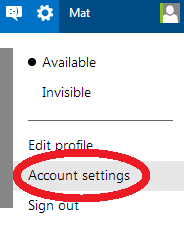
On the left hand side of the next screen, about mid way down there is a "Password" link, click it.
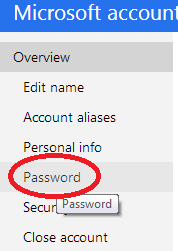
You are then presented with three boxes to fill in, enter your old password in the top box, followed by a new password in the other two.
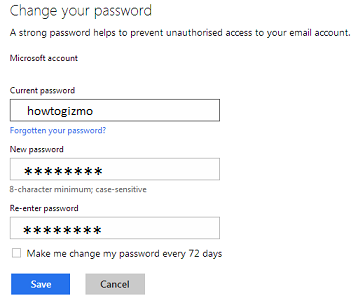
Click the Save button and thats it!
For added security you can tick the box labeled "change password every 72 days".